Using the Header Column to Regroup Items

On the Product and Staff screens there are column headers (above picture) that are defined by the black column. The database can be regrouped any of the lists in those specific column headers by clicking on them. This will alphabetize the selected column.
Numbers and symbols will be placed before the alphabet. A second click on the column header will invert the list to start at the end of the alphabet. In the example above, the triangle is in the Product Items column pointing up. So the list will show the Product Items in order from 1 to 1999. A second click will invert the list to show the Product Items 1999 first and Product Items 1 as the last.
A click on the Dept column header (below picture) will regroup the list alphabetically by that header. A list of all departments will be grouped in the field.

Using Collapse All & Expand All

By clicking and holding down any column header, drag the column header the gray area above, which will categorize the list by that column header.
Collapse All: This will close all the Product Items in the sub groups for the column header.
Expand All: This will open all the sub groups of the column header to view all the Product Items.
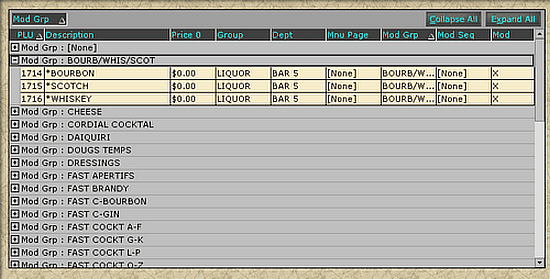
The example above shows the modifier group pulled up to the gray area. By clicking on the + (Product Items) sign next to any sub group to open Product Items only. Clicking on the - (minus) sign will hide the Product Items again.