Report Groups are a unique type of report that allows you to group other reports together for viewing or export.
To create a new Report Group select the "Create New" button.
Set the title of the Group, and select which type of Group you want to use.
If you set the Group Type to "Display Reports" all of the "Export Options" are disabled so you can skip to "Adding reports" below.
For the export group there are several options that can be combined to create different outputs:
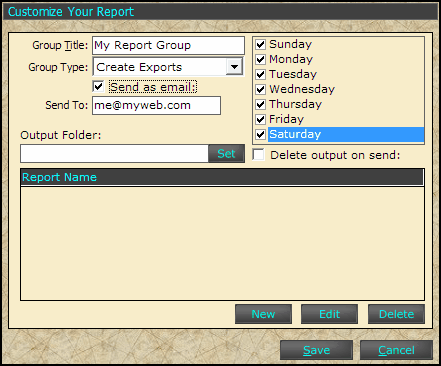
Exports can be sent to a folder on the local computer, directly to the printer, to an email address, or any combination of these three by selecting multiple options.
Send as email: This option allows you to send the exports to email recipients.
Send To: If the "Send as email" option is selected, you must list a recipient here. Multiple recipients can be specified by placing a comma between them: (recipient1@myweb.com, recipient2@myweb.com)
Output Folder: This option sets the folder for the exports to be written to. If no folder is selected the default export folder is used (this option is set from profile settings). Pressing the "Set" button will display a screen to allow you to set the folder.
This is only needed if "Delete output on send" is not checked.
Days of the week: Select the days that you want this export to run.
Delete output on send: This option will delete the exports to keep from filling the export folder. If exports are being emailed, or printed and you do not want to keep a copy on the computer (of the export, the report data will always be available) select this option.
Adding reports:
Once you have the export or report options set, you can add reports to the group. Select the "New" button to add a report.
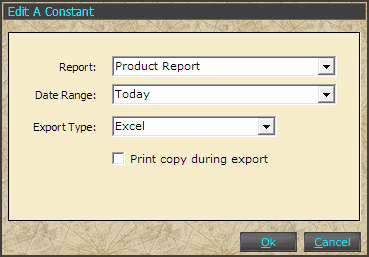
The "Report" drop down will contain all of the built in reports, and all of the memorized reports that have been built in the system. Select the report that you want to include in the Group.
The "Date Range" drop down contains a list of preformatted report ranges. These only pertain to the automatic export, and the time that it runs. In other words, if your "New Day Begins" time is set to 5am, and you run the export at 6am, then you will want to set the range to "yesterday" to get the correct reports. When exports or reports are run from the "Reports" screen, they use the selected date on that screen.
The "Export Type" drop down contains the currently available exports. This only pertains to Export Group Types, as Display Group Types can be exported from the report viewer.
By selecting the "Print copy during export" check box, the report will be sent to the printer during the export.
There are several settings in the Setting > Profile > Settings screen that control what time the Automatic Exports should be run, and if Win-EZ Manager should be started to run them.