Button Editor is the set up of WHERE functions or commands are placed. There are over 200 "commands" in Win-EZ. Some have graphics that look better on certain screens while others if placed in certain screens make the flow of ordering easier. A command can be placed wherever it works best for each client.
There are 5 Steps to Button Editor setup for menus.
To configure your POS screens open Win-EZ Manager
Choose "Modules"
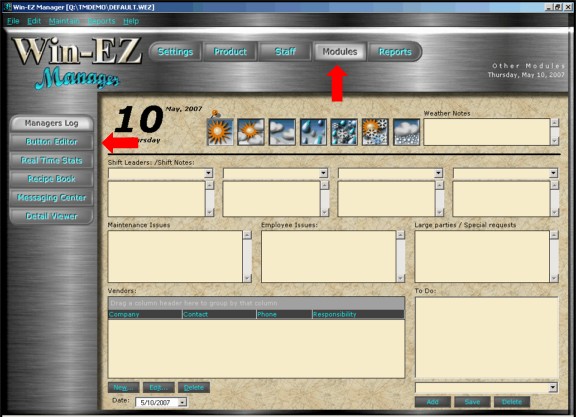
Choose "Button Editor"
Step 1
How many "Main Menus" there should be on the screen? There can be 4 or 6 "Main Menus". Use the drop down box next to "Available Menus" to open zones for 4 or 6 Main Menus
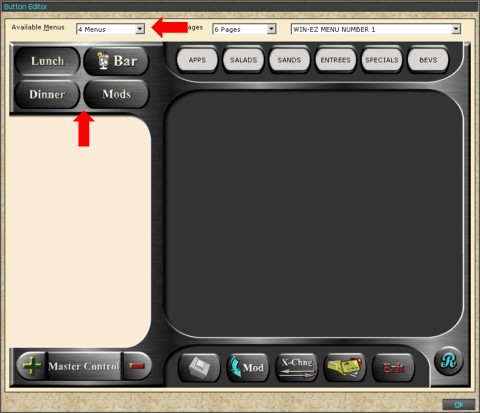
Graphics are designed for Lunch, Dinner, Food, Breakfast, Bar, Mods, Pizza, Beverage, Retail, Entree, Other, and Standard. If Standard is chosen any menu name can be entered. The Standard button background is blue while the others are the Win-EZ gun metal gray.
Step 2
Double Click the Main Menu. This will open a new box where "Win-EZ menu #1-9", "Mods" or "Bar" are assigned along with the graphic associated with that menu.
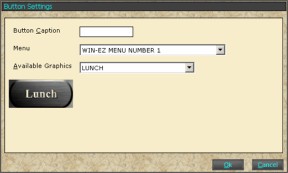
Step 3
Each Main Menu has the option of 1, 6, 12, or 18 "Menus" for each menu. The example below shows 6 "Menus" for Win-EZ Menu #1
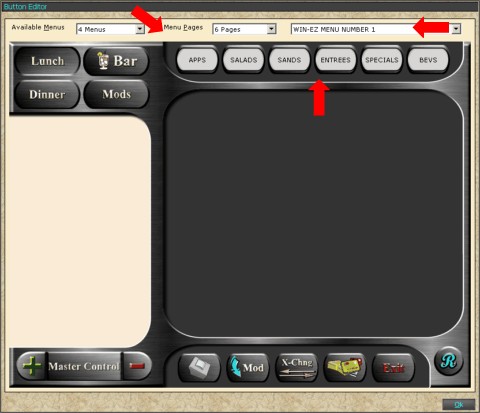
Step 4
Double click on any "Menu" to assign the Menu page to that position. Menu Page programming is done in the "Product/ Menu Page" section of Win-EZ Manager.
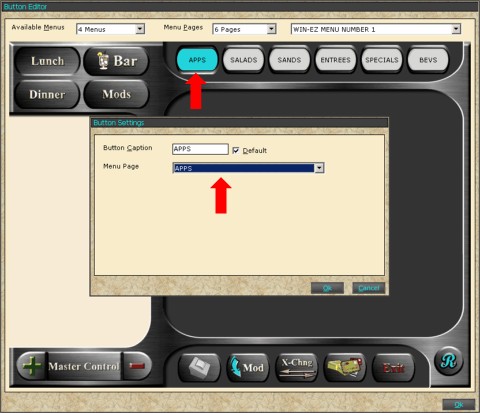
There also a "Default" check box. When that box is check, the "default" menu will be the first menu page displayed when an order is being rung up. There can only be ONE default per Win-EZ Menu.
Step 5
On each "Win-EZ Menu" there is space for 6 "Commands". Commands are also called features. Commands are things like "Print", "Insert Modifiers" "Seat up/ down". Because every site is different and has different needs the command line can be changed to best fit each site.
To change commands:
Double Click any command
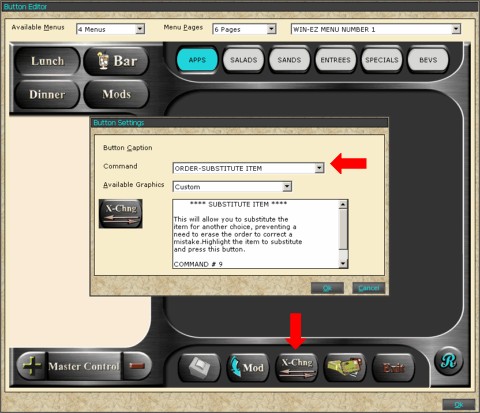
A box will appear with the command showing on the drop down section called "Command". Choose which command best suits the need of the restaurant. Some commands have a pre built graphic but can be changed to a color from the list.
At this point, Win-EZ Menu #1 is complete. Continue each Main Menu as explained above.