Master Control Button Editor to set commands for each JOB CODE. Job codes are defined in Win-EZ Manager/ Staff section. Each Job Code can be configured to allow access to commands best suited for each job. For example: Most restaurants do not have cash drawers attached to Server Master Control but there is a "No Sale" command for the bartenders for access to the cash drawer. Master Control commands are used on open/active checks to do things like "Split Check" "Print Check" Add Service Charge" etc.
To program each job, first make a list of all the job codes from the Win-EZ Manager/ Staff section. Each job code is assigned a number. The following examples are for Job Code #2-Server
When Button Editor screen is displayed drop the list from the right side of the screen which shows "Win-EZ Menu Number 1". Scroll down to "Master Control Job Code 2".
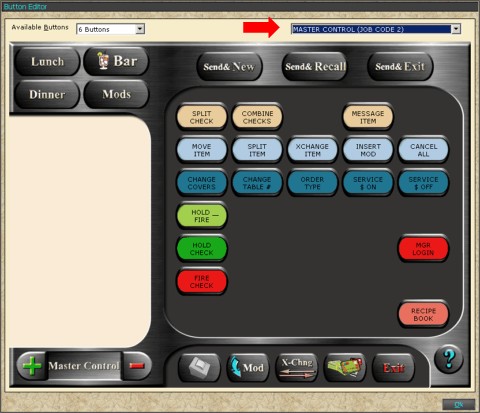
The bottom row of 5 buttons are programmed like the command line on the Menu page.
To change commands:
Double Click any command
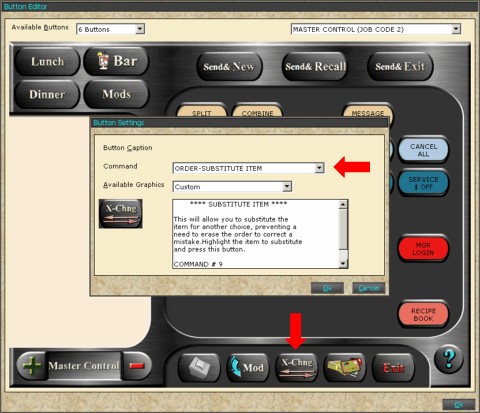
A box will appear with the command showing on the drop down section called "Command". Choose which command best suits the need of the restaurant. Some commands have a pre built graphic but can be changed to a color from the list.
To add or remove commands from the middle section of the "Master Control" page.
Double Click a command showing on the screen or in a blank section on the screen.
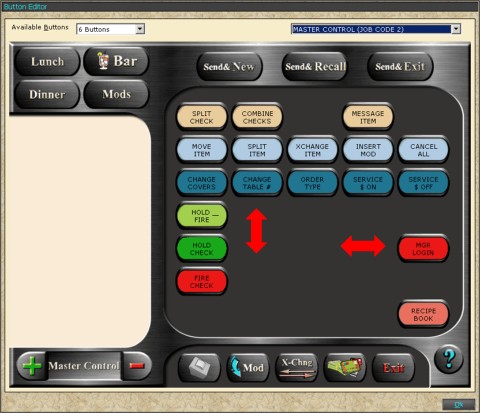
The command box will then display either the command or the command of "No button" if an empty spot was selected.
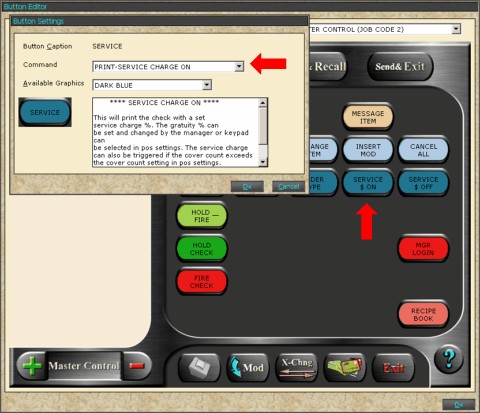
From the list of commands choose the command or if the command is not necessary scroll to the top of the list and select "No command"
Graphics and colors are then decided from this screen.