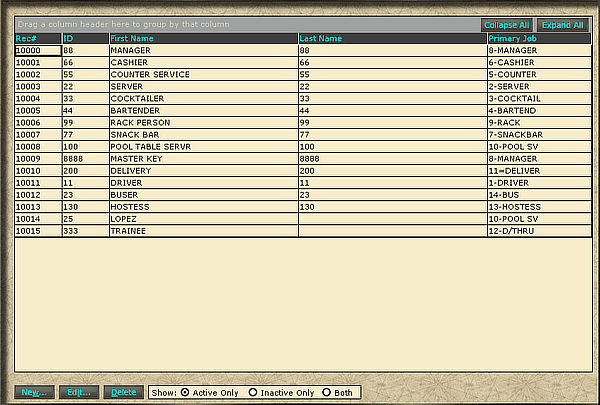
Important information regarding editing employees and job codes:
If an employee is on the clock DO NOT make changes to their information including their name. This may cause checks and time slips to be affected. If a job code is moved to a different number, all employees assigned to the job code will need to be updated, this will also affect the historical information.
First Column ( . ): Shows if there is a picture saved for that employee. This will require that the dealer add a sub folder to the application folder (C:\Client\Emppic) called "emppic". Pictures should be in a bmp or jpg format, and be named with the Employee ID (i.e. 55.jpg or 1234.bmp). Pictures size should be approximately 2.4 in wide x 2.9 in high (171x206 pixels) Win-EZ manager will resize the view area to match a smaller picture, and pictures that are larger will be cropped.
ID: This is the assigned number used by the employee to access their checks or other information.
First Name: Employee's first name.
Last Name: Employee's last name:
Primary Job: Any employee can have up to five job codes. This shows the first job code registered to an employee
Edit...: By highlighting an employee and clicking "edit" changes can be made to the employees information except the employee number.
Delete: Use this to delete an employee from the database. This should only be done if more room is needed. If an employee is deleted some of the historical information will be lost. If an old employee is deleted to use the number for a new employee, the historical data will save the number associated with the old employee and their time but the new employee name will be inserted into the name field.