This section details how the software acts with other machines or by itself.
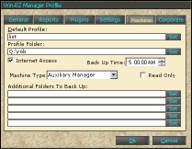
Default Profile
This is set to list if more than one profile is being used on the same machine (corporate option). For a stand alone location, it is usually set to the Win-EZ default. When Win-EZ is launched, it will automatically start at the local store. If it is in a corporate location, a list will show all the locations for the user to chose the profile needed.
Profile Folder
This feature will auto set when "File Server" is the "Machine Type". This is the path the Win-EZ services looks at when Win-EZ is running. This is set up by the dealer.
Internet Access
If the machine does not have Internet access, this should be unchecked. With the section checked on, it allows for services to automatically access the internet for updates and releases.
Back Up Time
Win-EZ automatically backs up information on a daily basis for safety and security. The time is considered "End of Day". Any transactions preformed prior to back up time will be on the previous days sales.
NOTE: This does not substitute data backup for data recovery if catastrophic hardware failure occurs. It is the sole responsibility of the owner to backup and take information off premise for safe keeping. For more information on backup procedures, see section "Settings/ File/ Backup".
Machine Type
At time of installation, the machine is designated as one of the following: File Server, Back up Server, Auxiliary Manager, Corporate Sever or Dealer Server. This setting determines the file structure, backup and file storage of local profile. This is setup by the dealer at time of install.
Read Only
If Machine type is anything other than "file server" the file may not be allowed to be changed from a different machine. To determine if files can be edited from other locations, ask the dealer for recommendations.
Additional Files to Backup
This feature allows for up to 5 additional files or folders to be backed up during the back up procedure described above in "Back Up Time". To choose additional files, use the "set" button to browse to other folders on the computer.