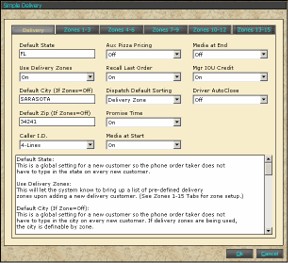
Default State:
This is a global setting for a new customer so the phone order taker does not have to type in the state on every new customer.
Use Delivery Zones:
This will let the system know to bring up a list of pre-defined delivery zones upon adding a new delivery customer. (See Zones 1-15 Tabs for zone setup below)
Default City (If Zone=Off):
This is a global setting for a new customer so the phone order taker does not have to type in the city on every new customer. If delivery zones are being used, the city is definable by zone.
Default Zip (If Zone=Off):
This is a global setting for a new customer so the phone order taker does not have to type in the zip code on every new customer. If delivery zones are being used, the zip code is definable by zone.
Caller ID:
This will turn on Caller ID by selecting the number of lines you require. It uses the 4 or 8 line "light caller". This feature will require Manager version 2.27 or higher. If turned on it will pop an ID window when a new phone order is placed. It will ID the name, phone number, whether the customer is already in the data base and if it is a special priority customer.
Aux. Pizza Pricing
This turns on the pizza pricing matrix. See pizza pricing.doc for details.
Recall Last Order:
This will recall the customer's last order and allow the phone person to retain or keep individual items the customer wishes to re-order. The last order can be used in it's entirety or only certain items can be reordered. If only certain items are being kept, highlight that item and press "Keep Item". If the whole order is being repeated, press "Keep All"
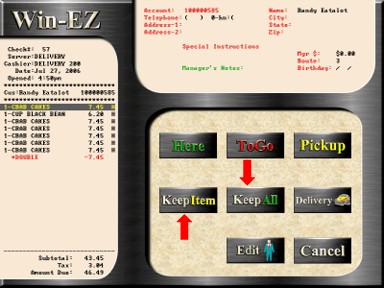
Dispatch Default Sorting:
You may choose from check number which will sort oldest to newest, delivery zone which will sort from zone 1-15 or elapsed minutes which will sort shortest amount of elapsed minutes to longest.
Promise Time:
Allows phone person to stamp the promise time to print out on the delivery order. This can be done either by a list of hours from time of order needed or by specific times.

To enter a specific time, touch the clock button

Then enter the specific time

Media at Start:
Allows phone person to stamp the delivery order with a proposed payment media to alert the driver what to collect. This will turn on the media window at the start of a new delivery order. When the first order is started, the media window will not display. To start an order with "Media at Start" press the New Phone order button

Enter the phone number or choose from the Alpha list or Phone List. Continue to start the order.
If this is a new customer, enter the phone number, Press "Enter" then add the client's information such as address and directions

Continue with a new order.
Media at End:
Allows phone person to stamp the delivery order with a proposed payment media to alert the driver what to collect. This will turn on the media window at the end of a new delivery order.
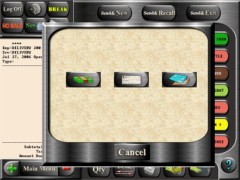
Mgr IOU Credit:
Allows phone person to apply a manager credit to a new order. Any balance not used will automatically be credited back to that customers account.
Driver Auto Close:
If on, this will close all open checks when a driver returns from dispatch. It is faster than closing checks to each individual media but closes all checks to DRIVER MEDIA. This feature can not be used if using Win-EZ credit card.
Zone Tab Set Up
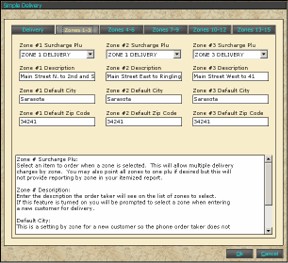
Zone # Surcharge Plu:
Select an item to order when a zone is selected. This will allow multiple delivery charges by zone. One Zone Surcharge may be used for all zones but this will not provide reporting by zone on the itemized Product Report.
Zone # Description:
Enter the description the order taker will see on the list of zones to select. The order taker will be prompted to select a zone when entering a new customer for delivery when a new order is started
Default City:
This is a setting by zone for a new customer so the phone order taker does not have to type in the city on every new customer.
Default Zip:
This is a setting by zone for a new customer so the phone order taker does not have to type in the zip code on every new customer.