Global Change is a time saving feature that can change multiple menu items at one time. Once the main Product Items are created changing a setting for a large group of items would be time consuming and items may be missed.
There are 2 steps to Global change.
The first is WHAT information needs to be changed and to what. As an example if the price of all the beers need to be raised by $0.25 changing the Field Price 0, which is the default price to "Increase $" will change all the beers that are included in the second step by choose the common denominator for the beers, which would be the "Department" of beer.
To make global changes press "Global Change"
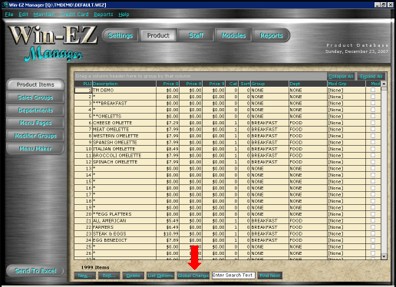
Step 1:
Choose which field needs to be changed by either dropping down the arrow next to the field or by placing a check mark next to the field. The field will change color to BLACK for editing.
Make the necessary change to the field.
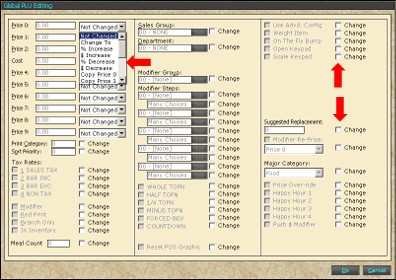
Press "Ok" after the change needed is made.
Step 2:
Choose the common denominator for the group of items that needs to be changed. The common denominator could be Sales Group, Department or it can be done by each item. Place a check mark in the common denominator.
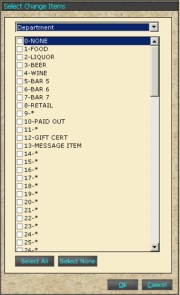
Press "Ok" after the choice is made.
The screen will display the Product List with a message that says "Changing Product.."
Once the change is made the screen will start at the Product List again.