Happy Hour is the generic term used for different "Timed Events". This feature can be used for different price levels such as Early Bird dining, lunch and dinner price differences, or happy hour pricing.
Happy Hour consists of 4 groups each with 10 timed events.
There are 3 Steps to configuring Happy Hours.
Step 1-IN PRODUCT DATABASE
Each item that has "Happy Hour" pricing would need the price per item programmed on that item. NOTE: Price 0 is the default price. The items would also need to be designated as Happy Hour 1, 2, 3, or 4, by checking the Happy Hour on the right side of the page.
The following example will be using Happy Hour 1, Price Level 1.
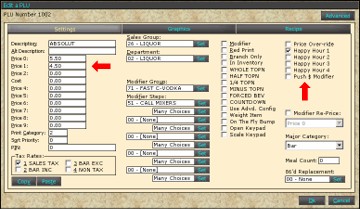
After each item is priced and checked as Happy Hour, job codes is the next step.
Step 2-IN JOB CODE ADVANCED SETTINGS
Choose which job Happy Hour is available to. For example, customers get Happy Hour pricing only if they are in the bar area being served by either a bartender or cocktail server. For each job code, in "Advance" Settings, Happy Hour would need to be checked "On"
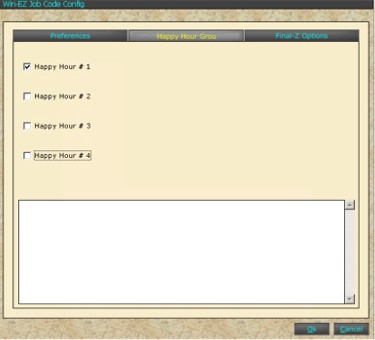
Step 3-IN POS SETTINGS/ HAPPY HOUR 1-4
The last step is to "time" the happy hour. This means setting the times and days the Happy Hour is taking place. For example, Monday- Sunday 8:00 PM to 10:00 PM. During those times, the system will price all items designated as Happy Hour 1 at Price Level 1.

The system allows up to 10 different timed events per Happy Hour. As an example, if there is a Wednesday 8:00 AM to 4:00 PM "Ladies Day", the settings would be set up accordingly.
Start Time:
Enter the time that this timed event starts. (8:01AM)
Stop Time:
Enter the time that this timed event stops. (3:59 PM)
Price Level:
Price level 1-8
This will ring up the item at that price level.
Locked Item
This will lock the item from ordering. Useful for early bird lock out.
2 For 1
Will ring the modifier *2-4-1 on the drink
Double
Will ring the modifier *Double on the drink
Days of the week:
Enter the days of the week that this timed event is valid.